A Samsung TV frozen issue can be frustrating, but it can be solve without calling for professional help. This common issue can disrupt your viewing experience and leave you frustrated. In this article, we’ll explore the best ways to fix the Samsung TV frozen issue, ensuring you can get back to enjoying your favorite shows without hassle.
This comprehensive guide will walk you through proven methods to get your TV back up and running smoothly, covering everything from quick fixes to advanced troubleshooting techniques. Lets get the best available knowledge to fix the issue.
Understanding Samsung TV Frozen Issues
Samsung TV frozen issues is due to variety of technical challenges that may go unnoticed by users. The presence of too many connected devices on a home network can strain bandwidth, leading to bad performance and freezes during streaming.
Causes of Samsung TV Frozen
Samsung TV frozen issues can frustrate users. One common culprit is outdated software or firmware. Just as with smartphones and computers, failing to regularly update your TV can lead to compatibility issues. Ensuring your TV runs the latest software fixes bugs and often improves overall functionality and introduces new features that enhance viewing experiences. Samsung TV frozen issue might lead toward issue of cracked screen on Samsung TV.
Types of Samsung TV Frozen Issues
- Software glitches: It is the main issue that users experience with their Samsung TVs . These can arise after a firmware update or when running apps that are not optimized for the TV’s operating system.
- Connectivity issues: Slow internet speeds or unstable Wi-Fi connections can cause buffering and freezing during playback.
- Overheating: It can lead to unexpected freeze ups as well. If the vents on your Samsung TV are blocked or if the device is placed in direct sunlight, it may overheat and disrupt performance.
Fastest Fixes for a Samsung TV Frozen issue
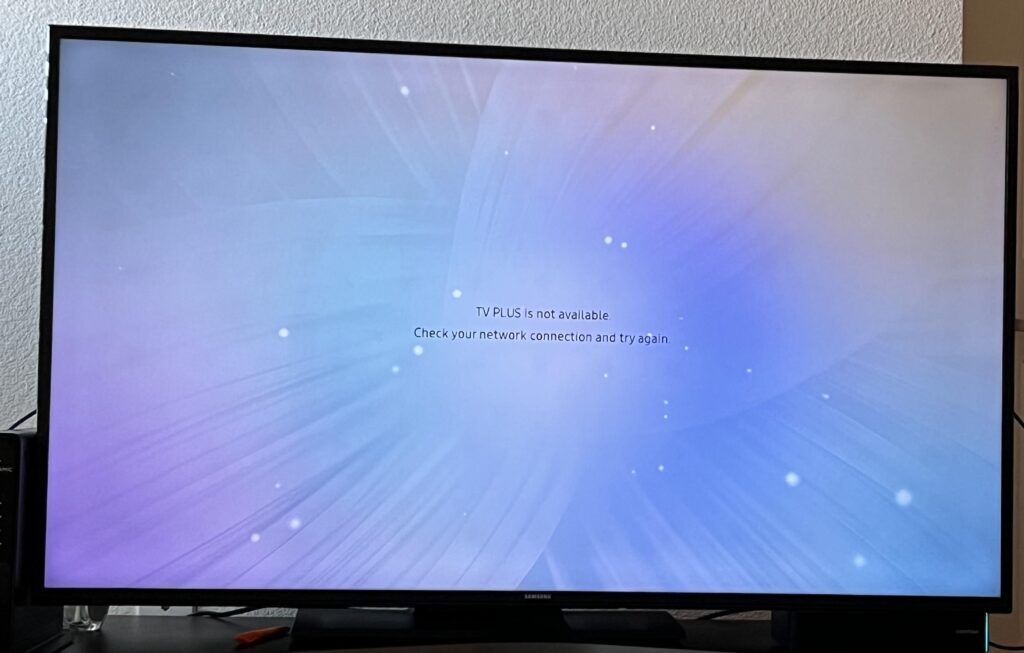
When your Samsung TV frozen, a quick and effective method to troubleshoot the issue is to:
Perform a Soft Reset
This simple action can often restore functionality without losing your settings or preferences. This hold down the power button on your remote for about 10 seconds until the TV turns off and back on again.
Power Cycle Your TV
Unplugging it from the wall socket for approximately 60 seconds can clear temporary glitches that might be causing the freeze. During this brief downtime, make sure to check and reconnect all cables securely loose connections could contribute to performance problems as well.
Samsung Remote Reset Procedure
This involves pressing specific buttons in sequence based on your model’s guidelines this step might seem daunting but is framed simply enough even for casual users. Taking these steps not only addresses immediate issues but also instills confidence in managing tech hiccups effectively.
Detailed Troubleshooting Guide
If you’re facing a Samsung tv frozen issue then you can also contact Samsnug Support for brief troubleshooting guide, but we have provided you the basics guide to resolve issue.
- Force restart your device by holding the power button for about 10-15 seconds.
- Consider checking for pending software updates.
- Delve deeper into your settings.
- Excessive app clutter can overwhelm your device’s resources.
- Uninstalling unused applications.
If issues persist despite all efforts, it might be time to look into potential hardware concerns or factory resetting your device as a last resort.
Advanced Solutions for Samsung TV Frozen Issues
Consider the following advanced solutions, If you are facing Samsung TV frozen issue:
Overheating Problems
Overheating causes freezing problems here are some tackles to resolve this issue:
Overheating signs
The symptoms like unexpected shutdowns, excessive heat emanating from the device, or discolored screens. These indicators often reveal that your TV is struggling under high temperatures due to factors such as poor airflow or accumulated dust.
Improving TV ventilation
It can significantly reduce overheating risks. Ensure that your television has adequate space around it avoid placing it in cramped corners or behind closed cabinets that trap heat.
Using cooling pads or external fans
These accessories can help regulate temperature, providing a refreshing breeze that keeps your device at optimal operating conditions. These preventative measures not only safeguards your investment but enhances viewing experiences.
Identify and Resolve Hardware Failures
Samsung TV freezing indicates a hard ware issue hare are some common hard ware problems:
Main board issue
It frequently manifest through symptoms like unexpected shutdowns or erratic behavior in peripherals. A systematic approach, such as checking for visible damage, loose connections, or emphasizing thermal conditions, can help resolve these problems quickly.
Power supply faults
Strange noises emanating from your unit or devices failing during high demand tasks these are telling indicators of potential PSU instability. An effective troubleshooting technique is to swap out the power source with a known working one or use a multimeter to measure voltage levels across different rails.
Network Settings for Improving Stability
Samsung TV frozen indicates a hard ware issue hare are some common hard ware problems:
DNS settings
By switching from your Internet Service Provider’s default DNS to a more robust option, such as Google’s Public DNS or OpenDNS, you can significantly reduce loading times and enhance data transfer speeds. This not only leads to smoother browsing experiences but also diminishes uncertainty during peak traffic hours an essential consideration for remote workers and gamers alike.
Employing a VPN
It can be an invaluable strategy to bypass ISP throttling, which commonly occurs when providers intentionally slow down specific services or applications. By installing good NordVPN on Samsung TV it encrypts your internet traffic and routes it through its servers, masking your online activities from the prying eyes of your ISP. Opting for these proactive measures will ensure that you enjoy a more stable connection tailored to meet today’s demanding digital landscape.
Wired vs. Wireless Connections
| Wired Connections | Wireless Connection |
| Ethernet, offer unparalleled reliability by directly linking your device to the router. | Modern routers come equipped with advanced features like dual-band operation and QoS (Quality of Service) settings that prioritize traffic on less congested channels. |
| This direct tethering minimizes interference from external factors like walls or electronic devices that can plague a wireless connection. | Adjusting these settings can drastically enhance performance in crowded environments where multiple devices compete for bandwidth. |
| If you’re responsible for a home office or require consistent streaming quality, investing in a wired setup might be essential for ensuring minimal latency and dropped signals. | wireless networks can provide surprisingly robust alternatives that accommodate mobility without sacrificing too much reliability. |
Troubleshooting Samsung TV Frozen Issues
Samsung TV frozen during a binge watch session so do following trouble shooting steps to resolve the issue:
- first step is to troubleshoot your internet connection.
- Then Test your Wi-Fi speed using integrated tools or apps on another device.
- If your internet is sluggish, consider repositioning your router or investing in a signal booster to enhance connectivity.
Outdated firmware can lead to numerous playback issues, including Samsung TV frozen.
- Navigate to Settings > Support > Software Update to check for new updates. Regularly updating your apps also plays a crucial role; an outdated app may conflict with system processes causing interruptions.
When to Seek Professional Help
Samsung TV frozen issues can be resolved at home but some situations require professional assistance:
- Hardware issues.
- Finding Reliable TV Repair Services.
- Cost Estimates for Common Repairs.
Frequently Asked Question
- How do I unfreeze my Samsung TV?
Try performing a soft reset by unplugging the TV from the power source for about 30 seconds before plugging it back in. - What should I do if the remote isn’t responding?
Check the batteries in your remote and try using the physical buttons on the TV to see if that resolves the issue. - Can outdated software cause my Samsung TV to freeze?
Yes, running outdated firmware can lead to performance issues, including freezing. Ensure your TV’s software is up to date. - Is there a way to factory reset my Samsung TV?
Yes, you can perform a factory reset through Settings > General > Reset in the menu just remember this will erase all settings and data. - Could an external device be causing my TV to freeze?
Yes, faulty HDMI cables or connected devices may cause issues. Disconnecting them to see if it resolves the problem.
