Samsung TV black screen is the most frustrating issue faced while watching any favorite programs. In this article, we’ll explore easy and effective solutions to help you revive your screen without the need for costly repairs or complicated tech jargon.
It’s a common scenario that can turn any evening into a disappointment. This article delves into simple and straightforward methods to tackle the black screen issue plaguing your Samsung TV. With these handy tips, you’ll not only understand the root causes but also learn how to resolve them quickly and efficiently.
Identifying Samsung TV Black Screen Issues
When confronting a black screen on your Samsung TV it’s essential to recognize that there are various types of black screen issues.
These can range from total loss of picture while the sound remains intact, to intermittent flickering and even an entirely unresponsive device. Each scenario requires a tailored approach for diagnosis and resolution.
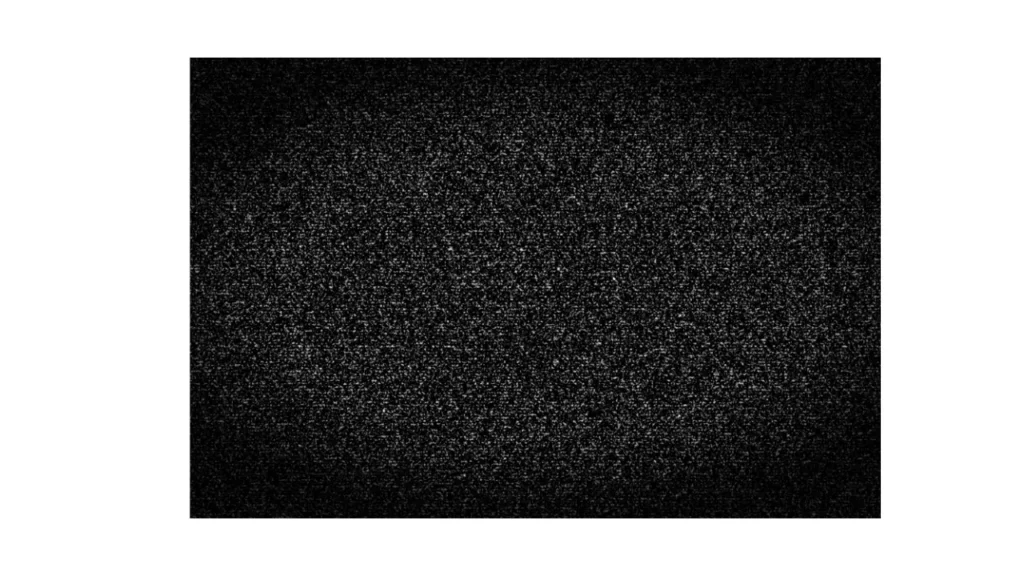
Check external connections first like loose HDMI cables or wrongly configured peripherals can often cover up as more severe problems. It’s also worth exploring power related settings sometimes energy saving modes can dim the display unexpectedly or lead to complications in powering back on.
Methodically ruling out these common culprits will save time and effort before diving into more complex solutions like resetting your TV or calling for professional help. Keeping these insights in mind will empower you as you troubleshoot and reclaim your viewing experience.
Some Common Causes
For briefly understanding the Samsung TV black screen issue its essential to get some knowledge about its potential causes. Her are some of the main categorize.
Hardware Issues
Hardware issues are one of the primary causes of Samsung TV black screen. Faulty connections such as:
Loose HDMI cables or damaged ports can disrupt the signal transmission between your TV and external devices.
Malfunctioning backlight may also cause the screen to appear completely dark this often goes unnoticed until users start troubleshooting.
Internal components like capacitors might fail over time, affecting power distribution within the set and leading to that dreaded blackout.
Software Issues
Among software issues outdated firmware is a significant factor contributing to black screens on Samsung TVs.
Often overlooked software glitches can impede functionality and prevent your device from properly processing input signals.
Cache buildup from apps may lead to performance hiccups that manifest as a blank display when trying to access content.
Regular updates enhance features neglecting these updates could leave viewers in the dark.
Quick Fixes For Samsung TV Black Screen
Samsung TV black screen issues can be frustrating but quick fixes might save your viewing experience. Start by checking the connections ensure the HDMI or power cables are securely plugged in. A simple re plugging can restore clarity to your screen almost instantly. If that doesn’t work, consider performing a soft reset unplugging your TV for about 60 seconds can help refresh its internal systems.
Another often overlooked solution is adjusting the input settings on your remote control. Don’t forget to inspect the Samsung TV brightness and picture settings as well overly dim adjustments could trick you into thinking there’s nothing on display when it’s just too dark.
By keeping these pointers in mind, you may resolve those pesky black screen moments faster than you think, letting you get back to binge watching without missing a beat.
Troubleshooting Guide
Troubleshooting guide will help you a lot in solving the Samsung TV black screen issue. After having a good knowledge about the issue here are some of important troubleshooting guides.
Power Supply Issues
When troubleshooting your TV, a fundamental step involves assessing the power supply and any potential electrical issues. Begin by ensuring that all connections to the power source are secure. A narrow blink in behavior can also indicate power fluctuations check for faulty outlets or surge protectors interrupting the flow. Consider using a multimeter to measure voltage levels which can help uncover hidden instability impacting performance.
Analyzing TV Behavior
Analyzing your TV behavior patterns during operation. Observing these moments is crucial they provide valuable insights into underlying faults. For instance, if issues surface exclusively when streaming certain content it could signal a problem with input signals rather than the display itself.
Backlight Diagnosis and Testing
Never underestimate the importance of backlight diagnosis in spotting display problems. A simple test is to shine a flashlight on the screen while it’s turned on if you see faint images amidst darkness your backlight may be failing. These component not only enhances picture quality but also helps you understand whether repairs are feasible or if replacement is necessary.
Input and Signal Troubleshooting
Input devices play an essential role in delivering clean signals to your television. Regularly check HDMI cables for wear and compatibility issues sometimes switching ports can resolve conflicts without further hassle. Additionally, ensure that firmware updates are up-to-date as outdated software might be inhibiting optimal input detection across various devices.
Software and Firmware Solutions
Software resets is essential part of your troubleshooting process. Many trivial glitches stem from unresponsive software rather than hardware failures navigating through your settings menu to perform a reset can often breathe new life into an otherwise obstinate device.
Picture and Display Settings Optimization
Take control of picture quality by optimizing display settings based on environmental factors like ambient light conditions in your viewing area. Utilizing calibration tools or built in presets tailored for movies during nighttime versus daytime viewing can dramatically enhance clarity while reducing eye strain maximizing both enjoyment and health while watching.
Advanced Troubleshooting
There are advanced troubleshooting steps which will help you to resolve the issue if not resolved by simple troubleshooting steps. Lets get brief overview of the advanced steps.
Using Service Menu
The service menu often requires a hidden sequence of button presses but the rewards are substantial. This tool provides advanced diagnostic options that can pinpoint software related issues down to the granular level.
Navigating through settings like error logs or hardware testing you gain insights into persistent problems that conventional methods might overlook. This is where knowledge meets strategy understanding how to wield these powerful features not only saves time but can also prevent unnecessary repairs.
Internal Hardware Inspection
Conducting an internal hardware inspection allows technicians and DIY enthusiasts alike to identify potential failures like loose connections or dust buildup issues often overlooked during standard troubleshooting processes. Visual inspections combined with systematic testing can reveal deep seated faults that impact device performance long before they become catastrophic.
Firmware Recovery and Manual Update
Firmware recovery and manual updates may be your last line of defense against stubborn glitches. Unlike automated update processes which may fail due to corruption or incompatibility manually updating firmware ensures greater control over compatibility issues a crucial aspect when working with legacy systems or unique configurations.
Understanding how to engage in this process not only equips you with solutions but also imparts valuable lessons on software lifecycle management within modern devices. Each step taken here enhances your technical prowess while extending the life of your gadgets significantly.
Preventing Future Problems
To prevent future Samsung TV black screen issues, regular maintenance is key. Start by ensuring that your television is always in a well ventilated area overheating can often lead to persistent display problems. Utilizing a surge protector can shield your device from electrical fluctuations, which are common culprits behind sudden blackouts.
Staying updated on software updates from Samsung is crucial. Firmware improvements often come bundled with patches that address known bugs and enhance compatibility with external devices. Regularly disconnecting peripherals when not in use may also help minimize potential conflicts caused by outdated hardware connections.
Consider recalibrating your TV settings periodically optimizing picture settings not only enhances viewing pleasure but also reduces strain on the display over time. These proactive steps can cultivate a more reliable entertainment experience while enjoying peace of mind knowing you’re taking care of your investment.
Alternatives Methods
When dealing with Samsung TV black screen problems, there are several alternative method that can help restore your viewing experience without the need for costly repairs. Check the HDMI cable connections a loose or damaged cable can cause display issues. Consider using a different HDMI port or even testing another device to rule out potential source problems. Performing a hard reset by unplugging the TV for at least 30 seconds can refresh its system and resolve many underlying glitches.
For those open to technology solutions leveraging Samsung’s SmartThings app may be beneficial. The app enables users to troubleshoot software related issues directly from their smartphones offering features like power cycling your TV remotely.
Frequently Asked Questions (FAQs)
- What should I do when the sound is working during Samsung TV black screen ?
Restart your TV by unplugging it for a minute, then plug it back in. This can often reset any temporary glitches causing the black screen. - How can I check if the issue is with my HDMI cable?
Try connecting a different device using the same HDMI cable and port or use a different HDMI cable with your current device to see if the problem persists. - Is there a way to perform a factory reset on my Samsung TV?
Yes, you can perform a factory reset by going to Settings > General > Reset. Enter your PIN (default is 0000) and confirm to restore factory settings. - Could my Samsung TV’s firmware be outdated? How can I update it?
Yes, outdated firmware can cause issues. Go to Settings > Support > Software Update and select ‘Update Now’ to check for available updates. - Why does my Samsung TV show a black screen when I turn it on?
This may indicate an issue with the power supply or internal components. Try performing a power cycle by unplugging the TV for about 30 seconds before turning it back on. - Can faulty external devices cause my Samsung TV to display a black screen?
Absolutely! External devices like gaming consoles or Blu-ray players may malfunction and lead to display issues, so try disconnecting them and see if that resolves the problem. - What should I do if none of these solutions work?
If you’ve tried all troubleshooting steps without success, consider contacting Samsung support or seeking professional repair services as there might be hardware issues involved.
