You Tube issues on Samsung TV and technical glitches can feel particularly disheartening especially when you’ve been looking forward to see videos. Fortunately you’re not alone in this battle against technology countless users encounter similar issues and often find themselves searching for quick solutions.
We’ll explore easy and effective ways to troubleshoot common YouTube issues on your Samsung TV in this article. Whether it’s connectivity hiccups or app performance woes we’ve got you covered with straightforward tips that will guide you about this issue. Lets get a brief knowledge about this issue and provide you the best available solutions.
Identifying YouTube Issues on Samsung TVs
When using YouTube on Samsung TVs, users may encounter a variety of issues that can disrupt their viewing experience. Common problems include buffering, poor video quality, or even difficulty accessing the app altogether.
Regular software updates is required outdated firmware can lead to compatibility issues that affect app performance. For these updates simply navigate to Settings. Support > Software Update and stay current for optimal functionality.
Another crucial step in diagnosing YouTube issues is examining your internet connection. A weak Wi-Fi signal can drastically reduce streaming quality or cause interruptions. Conducting a speed test through another device will help you gauge whether your network is adequate for streaming HD content.
Consider repositioning your router or utilizing Ethernet connections when feasible to enhance stability when internet connection is slow. By addressing these factors, you not only improve your own experience but also elevate your overall enjoyment of digital entertainment on Samsung TVs.
Quick Fixes
When encountering YouTube issues on your Samsung TV, a common yet often overlooked fix is simply resetting the app. Navigate to Settings, select Apps, find YouTube, and then choose to clear the cache. This simple action can eliminate glitches that may hinder your viewing experience.
Updating both the YouTube app and your TV’s firmware is another effective technique used for fixing this issue. Outdated software can lead to functionality issues thus, ensuring you have the latest versions can enhance performance and security.
To check for updates, go to Settings > Support > Software Update. Also consider adjusting your network settings a strong Wi-Fi connection is crucial for streaming services like YouTube. If you’re experiencing buffering or low-quality playback, switching from Wi-Fi to a wired Ethernet connection can make all the difference in maintaining an uninterrupted viewing experience.
After all these efforts if problem continues don’t overlook the potential benefits of reinstalling the app altogether. Uninstalling and then redownloading YouTube not only refreshes its components but also provides access to any new features that may have been added during updates creating an opportunity for enhanced interaction with content that aligns more with today’s user preferences.
Brief Troubleshooting Guide
YouTube issues on Samsung TV is most alarming and irritating issue after having a brief understanding about this issue. You can also get help from Samsung support for guidance but there are some of the easiest and the best trouble shooting guides:
Updating the YouTube App on Samsung TV
One of the first steps toward addressing YouTube issues on your Samsung TV is ensuring that the app itself is up to date. An outdated version may lack essential features or contain bugs that hinder performance. Check for updates in your Samsung Smart Hub simply navigate to Apps and select Updates. Regularly updating improves usability and also enhances security ensuring you’re protected from potential vulnerabilities.
Clearing Cache and Data
Sluggishness or playback interruptions while using YouTube than consider clearing the app’s cache and data. This step can significantly boost performance by removing unnecessary files that accumulate over time. Do following steps:
- Head to Settings.
- Then go to Apps and select YouTube Storage.
- And select both Clear Cache and Clear Data.
This won’t delete your account information giving you a clean slate without losing access to your saved content.
Resolving Network Connectivity Issues
A common culprit behind streaming problems is network connectivity. Start by checking your Wi-Fi connection sometimes a simple reboot of your router can be helpful. Ensure that other devices are maintaining stable connections as well if they’re struggling too, it might be worth investigating bandwidth issues within your household network settings or contacting your ISP for support.
Account Related Troubleshooting
Account related issues can also causes your YouTube issues on Samsung TVs. If you encounter log in failures or unexpected error messages, consider logging out of the app entirely and then back in again to refresh authentication tokens associated with your account. Also double check whether there are any restrictions placed on parental controls linking to specific accounts such limitations could inadvertently render certain features inaccessible during viewing sessions.
Advanced Troubleshooting Techniques
There are some of advanced troubleshooting techniques that will be used if simple techniques didn’t work. So there is the detailed discussion about this techniques:
Factory Reset on Your Samsung TV
When YouTube issues continue on your Samsung TV, performing a factory reset can be an effective solution. This process clears all user settings and cached data, often resolving stubborn app glitches that simple troubleshooting methods can’t fix.
However, it’s crucial to back up any important information before diving into this reboot since it restores the TV to its original state. After the reset, you may find that not only does YouTube run smoother but other apps may also improve significantly.
Using Developer Options
Unlocking Developer Options on your Samsung TV can open up a treasure chest of advanced diagnostics tools for users. By enabling this feature, you gain access to performance monitoring and log viewing which allows you to track app behavior in real time.
Buffering or crashing of YouTube frequently stem from network connections or internal memory limitations. This granular level of control empowers users to take charge of their viewing experience rather than simply relying on standard fixes.
Sideloading YouTube App Versions
Sideloading different versions of the YouTube app onto your Samsung TV could be a game changer if you’re facing compatibility issues with the current version. Whether it’s updates causing new bugs or older versions functioning better with your specific model, sideloading offers flexibility in managing app functionality.
It’s essential to download APK files from trusted sources and ensure they are compatible with Tizen OS for optimal performance this method not only revitalizes the user experience but also opens doors to features unavailable in official releases. Embracing these cutting edge techniques ensures that you’re always equipped to tackle any YouTube issues.
Alternative Methods to Access YouTube on Samsung TVs
When your Samsung TV’s YouTube app is simply isn’t available, consider using screen mirroring as a seamless alternative. With technologies like Miracast or Air Play you can mirror your smartphone or tablet’s screen directly to your TV.This allows for not just streaming YouTube videos but also interacting with other apps and content from your device right on the big screen.
Another innovative method involves using an HDMI adapter for mobile devices. For those who enjoy watching content on their phones, this option provides full screen viewing without relying on existing smart features of the TV. Simply connect an HDMI cable from the adapter into one of your TV’s HDMI ports and switch inputs.
For avid streamers seeking even more control, consider utilizing streaming devices like Roku or Amazon Fire Stick. These compact gadgets bypass built in app limitations by providing access to a comprehensive range of applications including all versions of YouTube and its channels. They often come with user friendly interfaces and voice remote options for effortless navigation, enhancing the overall experience.
Optimizing Samsung TV Settings for YouTube
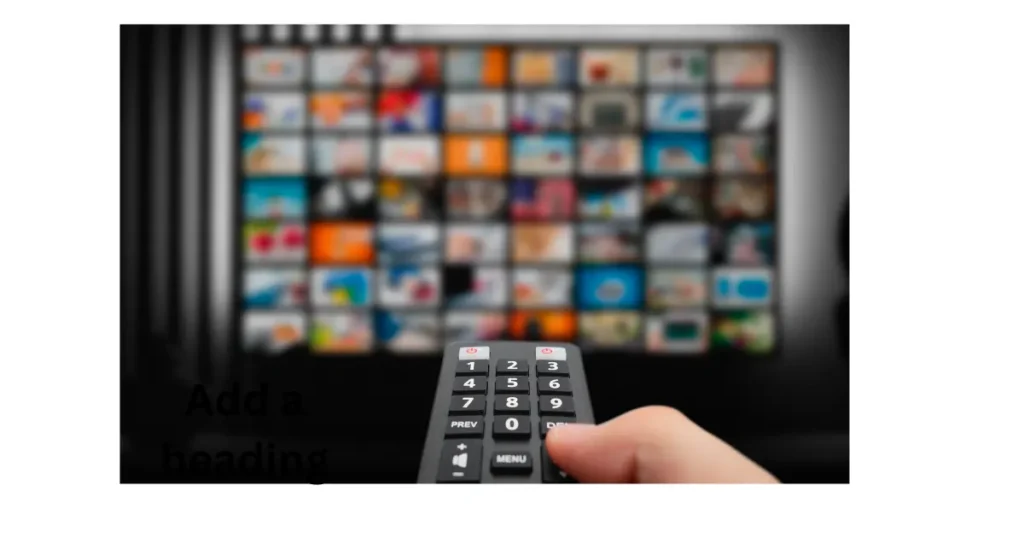
When it comes to maximizing your YouTube experience on Samsung TVs, the first point of optimization lies in adjusting picture settings. Start by exploring the Picture Mode options selecting Movie or Filmmaker modes typically offers a more natural color balance making video content feel lifelike. Don’t overlook the importance of brightness and contrast adjustments striking a balance can help mitigate issues like glare or excessive detail loss in shadowy scenes.
After that go into volume settings on Samsung TV without remote for an immersive audio experience. Enable Dolby Digital Plus if available, as this enhances clarity and depth within dialogue heavy videos found on YouTube. Also consider experimenting with Adaptive Sound settings this feature customizes sound outputs based on your viewing environment allowing you to enjoy crisp audio.
Addressing Specific YouTube Issues on Samsung TVs
When faced with specific YouTube issues on your Samsung TV, a precise approach can often resolve the problem easily. Start by checking your internet connection a weak or unstable network is frequently the root cause of playback issues. Experiencing buffering or error messages like Could not load video consider resetting your router or connecting via an Ethernet cable for improved stability.
Outdated app version is another common issue. Regularly updating the YouTube app is vital to ensure compatibility with your device’s operating system. For this :
- Go to the Samsung Smart Hub.
- Select Apps and check for any available updates.
Clearing the cache of the YouTube app can alleviate performance glitches.
For errors like account login problems try logging out of your account and then signing back in this often refreshes user credentials and eliminates authentication errors. If these steps don’t yield results, a factory reset might be necessary as a last resort though it’s important to back up any data first this action restores settings to default while potentially resolving deeper software issues.
Preventing Future YouTube Issues
In the ever evolving landscape of YouTube staying ahead of potential issues requires a proactive approach. One effective strategy is to regularly audit your content and community engagement. This means evaluating not only the performance metrics of your videos but also the feedback from your audience.
By closely monitoring comments you can identify recurring concerns or criticisms allowing you to address them before they escalate into larger problems that might lead to dissatisfaction.
Another critical aspect is embracing platform changes as opportunities for growth rather than obstacles. YouTube frequently updates its algorithms and policies being adaptable can set you apart from creators who resist change.
Consider participating in creator forums, webinars, or training workshops offered by YouTube itself to understand new trends and best practices in real time. Harnessing these resources fosters a resilient mindset that prepares you for future challenges while strengthening your connection with the platform and its community.
When to Seek Professional Help
Facing continues YouTube issue on your Samsung TV then you might reach out for professional help. One key indicator is if troubleshooting steps like restarting the app, checking internet connectivity, or reinstalling you’ve already tried haven’t resolved the problem.
A malfunctioning app could stem from outdated software or a compatibility issue, and professionals can often access tools and resources beyond typical user capabilities.
Another critical moment to consider expert help is when error codes appear frequently that aren’t easily fixable with a simple Google search. These error codes can indicate deeper systemic problems within either the TV’s firmware or network settings that may require technical repairs or adjustments.
When multiple streaming apps show issues at once, this might signify underlying hardware malfunctions in such cases, consulting an expert ensures that you address any potential damage before it escalates into more significant costly repairs down the line.
The Future of YouTube on Samsung TVs
The future of YouTube on these platforms promises a richer visual experience than ever before. Imagine streaming your favorite content in 8K resolution with enhanced HDR, making every detail pop and immersing viewers in stunning clarity.
This leap in technology not only elevates the entertainment experience but also encourages content creators to push the boundaries of their craft, unlocking endless possibilities for innovative storytelling.
As artificial intelligence becomes increasingly integrated into smart home devices, personalized recommendations will reach new heights on Samsung TVs. Viewers can expect tailored playlists based on their viewing habits and preferences, ensuring that each session is uniquely curated.
With features like voice control and seamless multi device connectivity, accessing YouTube content will be effortless creating a more interactive and engaging user experience while fostering a deeper connection between the audience and creators.
Frequently Asked Questions(FAQs)
- Why is YouTube not working on my Samsung TV?
YouTube may not work due to internet connectivity issues, outdated software, or app glitches. Restarting your TV and checking your internet connection can often resolve the problem. - How do I update the YouTube app on my Samsung Smart TV?
To update the YouTube app, go to the Smart Hub, find the YouTube app, select it, and choose Update if an update is available. - What should I do if my YouTube app keeps crashing?
If the YouTube app crashes frequently, try clearing its cache by going to Settings > Apps > YouTube > Storage > Clear Cache. Restart your TV afterward. - How can I fix buffering issues while watching YouTube on my Samsung TV?
Buffering can be alleviated by ensuring a stable internet connection. Try reducing video quality in settings or restarting your router. - Is there a way to reset the YouTube app on my Samsung TV?
Yes, you can reset the YouTube app by uninstalling and reinstalling it through the Smart Hub or by resetting all apps from Settings > Support > Self Diagnosis > Reset Smart Hub. - Can I use screen mirroring to watch YouTube on my Samsung TV?
Yes! Use screen mirroring features like Smart View on your mobile device to share content directly from your phone or tablet to your Samsung TV.
