When you enable Samsung TV Game Mode this can significantly reduce input lag giving you a competitive edge in fastpaced games. In today’s gaming world, where every millisecond counts, optimizing your setup is crucial for an immersive experience.
Enabling Game Mode enhances your gameplay and improves picture quality and reduces lag. In this comprehensive guide, we’ll show you how to effortlessly turn on Game Mode and why it’s essential for any serious gamer. This article is your ultimate guide to enabling Game Mode on your Samsung TV, which optimizes settings specifically for gaming.
Understanding Samsung TV Game Mode
Samsung TV Game Mode is a potent feature designed to elevate the gaming experience by providing enhanced responsiveness and visual clarity. When activated, it minimizes input lag crucial for those heated matches where every millisecond counts. This mode optimizes settings dynamically to reduce video processing times, allowing gamers to enjoy fluid gameplay without interruptions from the television itself.
For gamers, Game Mode matters significantly as it sharpens the overall performance and enriches immersion with elevated audio/visual synchronization. Imagine participating in fast paced action and feeling fully absorbed in every detail of your virtual world free from the unsettling delays that can throw off your timing or spoil critical maneuvers.
Also features tailored for next gen consoles like ultra high definition support and HDR enhancements, Samsung’s TV Game Mode transforms your living room into a premium gaming environment. Embrace this technology to unleash your potential.
Enabling Samsung TV Game Mode
We will provide you the best available guide to enable the Samsung TV Game Mode.
Step By Step Guide
Activating Samsung TV Game Mode transforms your visual experience, offering an edge in competitive gaming. To engage this feature start by:
- Pressing the Home button on your remote.
- Navigate to Settings, then select General.
- Locate the External Device Manager.
You’ll find a dedicated option for Game Mode that you can toggle on or off as desired.
Locating Game Mode in Different Samsung TV Models
The process of locating Game Mode may vary slightly depending on the model of your Samsung TV.
For newer models with Smart Hub interfaces, simply swipe down from the top of the screen and access Quick Settings you’ll discover Game Mode among other features.
Meanwhile, older models might require diving deeper into Picture Settings for Manual adjustments don’t be discouraged. Regardless of your setup, enabling this mode stabilizes frame rates and minimizes input lag, ensuring every button press is registered almost instantly during those crucial gameplay moments.
Samsung Game Optimizer Settings
It is a powerful tool that streamlines and enhances the gaming experience, catering specifically to the needs of serious gamers. One of its standout features is the ability to optimize performance based on individual game requirements. This means that whether you’re exploring expansive open worlds or engaging in intense multiplayer battles, Game Optimizer intelligently adjusts your device’s settings to ensure smooth gameplay and minimize lag.
Customizing Game Optimizer for different game genres opens up an exciting realm of possibilities. For action packed shooters, you can prioritize frame rates over battery life, giving you a significant edge during critical moments.
Conversely, if you’re diving into role playing games where graphics immerse you in story rich environments, adjusting the visual settings can heighten your experience without sacrificing performance. By adjusting these settings, players can create a personalized gaming environment that resonates with their style and preferences making each session uniquely enjoyable while maximizing device capabilities.
Optimizing Picture Settings for Gaming
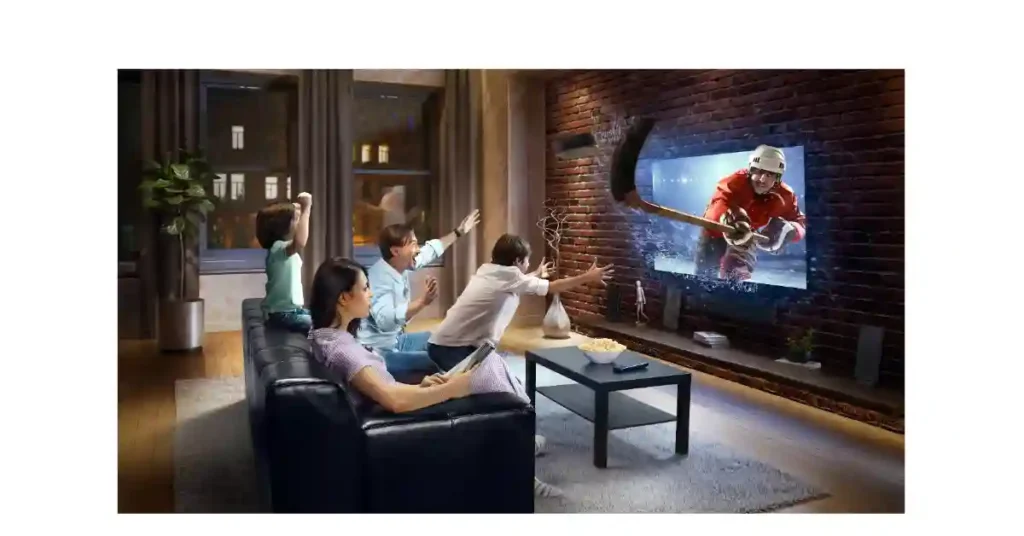
Best Picture Presets
When diving into the exhilarating world of gaming on a Samsung TV, utilizing the best picture presets can profoundly enhance your visual experience. Many gamers overlook these essential settings however, switching to the Samsung TV Game mode can significantly reduce input lag and boost response times. This preset optimizes motion clarity and sharpness, allowing you to react swiftly during critical moments.
Fine Tuning
For those ready to elevate their gameplay further, fine tuning the advanced picture settings unlocks a realm of customization. Adjusting parameters such as contrast, brightness, and gamma levels tailored specifically for your gaming environment can markedly improve your visuals. Be mindful of keeping contrast lower while increasing brightness slightly for dark scenes this will reveal details without washing out colors or losing intensity.
HDR Gaming Settings
Using HDR (High Dynamic Range) content which is increasingly common in modern games you must ensure that it’s correctly activated within both your TV’s settings and your console or PC output. The right HDR setup not only boosts detail but also creates a richer color palette inviting players deeper into their virtual worlds transforming game nights into visual spectacles.
Decreasing Input Lag and Response Time
Users might not be aware oaf the fact that when you enable Samsung TV Game Mode this decreases your lagging and late responding problem. This is explained below in details.
Causes Of Input Lag
Input lag is primarily caused by the processing delay that occurs when a signal from your gaming console reaches your television. This delay can stem from various background processes such as image enhancement and upscaling features, which are designed to provide better visuals but can inadvertently introduce latency.
Minimize Input Lag
Samsung’s TV Game Mode acts as a game changing solution by bypassing unnecessary processing features that contribute to input lag. By automatically optimizing settings for faster response times, this mode prioritizes performance over visual enhancements, allowing gamers to experience smoother gameplay with reduced latency.
It also enables Variable Refresh Rate (VRR) capabilities for compatible consoles, further enhancing the synchronization between your display and graphics output.
Additional Tips
To achieve peak performance beyond activating Samsung TV Game Mode, consider connecting your devices with high quality HDMI cables that support the latest HD standards. Lower resolution settings during competitive play can also minimize load on both your console and TV, significantly cutting down response time.
Regularly updating your TV’s firmware ensures you benefit from improvements made by manufacturers aimed at reducing input lagS. By combining these strategies with Samsung’s innovative technology, you’ll elevate both your gaming experience and overall performance.
Samsung TV Game Bar
Accessing and using the Game Bar on Samsung TVs has transformed the way gamers interact with their favorite titles. With just a few clicks, you can activate an intuitive overlay that seamlessly integrates performance metrics, allowing for real time insights into gaming sessions.
Real time performance monitoring and adjustments emerge as standout features of the Game Bar. Players have the ability to track frame rates, latency, and even input lag, enabling informed decisions on settings tweaks to ensure optimal playability.
Game Motion Plus Technology
Game Motion Plus technology is a game changer for Samsung TV users who prioritize immersive gaming experiences. Understanding Game Motion Plus means recognizing its dual focus on enhancing smoothness while maintaining picture clarity. By minimizing motion blur and judder during rapid movements, this feature allows gamers to track fast paced action seamlessly.
Embracing Game Motion Plus not only elevates responsiveness but also offers an innovative way to redefine what high performance gaming looks like at home. For serious players aiming for competitive edges or casual users seeking an enhanced viewing experience, this technology bridges the gap between functionality and visual excellence seamlessly.
FreeSync and Variable Refresh Rate (VRR)
FreeSync is an adaptive synchronization technology designed to eliminate screen tearing and stuttering during gaming, ensuring a smooth and immersive experience. It achieves this by dynamically adjusting the refresh rate of your display to match the frame rate output of your console or PC. This means less frustration from lag during high action moments, allowing players to focus on their gameplay.
Compatibility is another significant advantage FreeSync works seamlessly with both gaming consoles and PCs, making it a versatile choice for gamers regardless of their platform. Setting up FreeSync on a Samsung TV Game Mood is typically straightforward in settings, you can simply connect your console or PC via HDMI 2.1 or DisplayPort to unlock the full potential of this technology.
Digital interfaces like HDMI VRR further enhance this compatibility by supporting higher resolutions and refresh rates for future proofing your setups as new games continue pushing graphical boundaries. Optimizing FreeSync settings can elevate not just performance but also overall visual fidelity in supported titles, giving avid gamers an edge during intense virtual battles while providing eye candy like never before.
Game Mode vs. Standard Mode
| Points | Game Mode | Standard Mode |
| 1. Picture Quality | Game Mode prioritizes speed over picture quality it can sacrifice some richness to reduce input lag significantly. | Standard Mode on Samsung TVs often shines with its rich color saturation and superior image processing capabilities. |
| 2. Performance Benchmarks | Game Mode delivers a remarkable advantage by minimizing input latency, which is crucial for competitive gaming scenarios. | Standard Mode does offer more comprehensive visual enhancements that are ideal for cinematic experiences; however, those benefits come at the cost of responsiveness. |
| 3. When to Use | When you’re with friends for an epic gaming session or want precision in esports tournaments, switching to Game Mode becomes non negotiable due to its emphasis on speed and low latency. | When you’re settling into a binge watch night filled with atmospheric dramas or vibrant animations where visuals take precedence over reaction time, reverting back to Standard Mode enhances those enchanting details and textures that create unforgettable moments on screen. |
Troubleshooting Samsung TV Game Mode Issues
When Samsung TV Game Mode is not working it can be a frustrating experience for avid gamers. One common workaround involves checking the HDMI port settings. Ensure that you’re using an HDMI port that supports Game Mode typically, this would be HDMI 1 or 2 on many models. Also, confirm that your console or device is recognized correctly in the TV’s external device manager sometimes a simple reset of console and the reset of Samsung TV can restore functionality.
Picture quality problems in Game Mode often stem from overly aggressive motion smoothing settings which can create undesirable artifacts during gameplay. To mitigate this issue, navigate to picture settings and disable features like Auto Motion Plus which tends to interfere with fast paced action scenes.
Audio sync issues are another common complaint among gamers using Samsung TVs Game Mood, especially when playing titles rich in sound effects and music cues. To tackle this, access the audio settings menu and adjust lip sync options if available many models allow you to manually offset audio delay in milliseconds for perfect alignment with onscreen action.
When problems persist even after these adjustments, try switching between stereo and surround sound modes as some formats might perform more reliably based on your specific setup.
Advanced Gaming Features
Samsung TVs are setting new benchmarks for gaming experiences, with features designed to enhance immersion and responsiveness.
Auto Low Latency Mode (ALLM) automatically switches the TV to a low latency mode when it detects a gaming signal, significantly reducing input lag an essential element for competitive gamers who thrive on precision. This seamless transition ensures that players can react faster without the distraction of unwanted delays, elevating their performance across various genres.
Samsung’s support for HGiG (HDR Gaming Interest Group) enhances HDR gaming visuals by delivering richer contrast and more accurate colors tailored specifically for video games. This feature allows gamers to experience greater detail in both shadows and highlights, creating a more dynamic visual narrative.
Coupled with ultra wide gaming support that can accommodate higher aspect ratios like 21:9 or even beyond, Samsung TVs transform the traditional gameplay into an expansive visual arena where every move comes alive with depth and clarity. Gamers are not just spectators they become part of a vibrant universe crafted by cutting-edge technology that improves both playability and enjoyment.
Optimizing Audio Settings
When diving into the world of gaming, the right audio settings can elevate your experience from ordinary to extraordinary. For competitive shooters, toggling on the FPS Sound Mode can provide a distinct edge it fine tunes audio frequencies to amplify footsteps and gunshots.
Conversely, if you’re immersing yourself in sprawling open world adventures or stirring storytelling experiences, activating an Adventure or RPG Sound Mode enhances ambient sounds and nuanced dialogue for a more engaging narrative.
For gamers utilizing gaming headsets with Samsung TVs, optimizing sound settings becomes crucial. Many models offer proprietary sound enhancements ensure you dive into those options to unlock rich audio depth.
Utilizing surround sound options transforms any game scenario into a 360-degree experience locking you in your seat as you hear enemies approaching from behind or distant explosions off screen. Remember to calibrate your headset’s equalizer based on game type highs may need boosting for clear communication in multiplayer games while deeper bass might enhance the thrill of racing or horror titles.
Future of Gaming
Samsung TVs are stepping into a realm where upcoming technologies and features redefine the user experience. With advancements in OLED and Mini-LED displays, gamers can expect crisper visuals with deeper blacks and stunning color accuracy.
Features like low input lag and high refresh rates cater specifically to competitive gamers seeking every advantage possible. These enhancements not only elevate gameplay but also immerse players in lifelike environments that make their virtual adventures more captivating.
Cloud gaming integration is another frontier Samsung is actively exploring, ensuring that users can seamlessly access their favorite titles without the need for bulky hardware. This shift could democratize high quality gaming by allowing a broader audience to experience cutting edge titles directly through their smart TVs.
As future models emerge, we can anticipate significant improvements driven by AI enhanced performance adjustments and personalized gaming interfaces tailored to individual preferences. Such innovations promise not just better graphics but also adaptive gameplay experiences that respond dynamically to player behavior and choices.
Frequently Asked Questions (FAQs)
- What is Samsung TV Game Mode?
Game Mode is a special setting on Samsung TVs that optimizes the display and reduces input lag, enhancing the gaming experience. - How do I enable Samsung TV Game Mode?
To enable Game Mode, go to Settings > General > External Device Manager > Game Mode, and toggle it on. - Will enabling Samsung TV Game Mode affect other TV functions?
No, enabling Game Mode primarily adjusts video settings for gaming other functions remain unaffected. - Does Samsung TV Game Mode work with all types of games?
Yes, Game Mode can enhance performance for all types of video games whether they are single player or multiplayer. - Is there a difference in picture quality when using Samsung TV Game Mode?
Yes, while colors may appear less vibrant in some cases due to optimization for speed, many gamers prefer this trade off for smoother gameplay.
