Televisions have transformed into multifunctional entertainment hubs, Adding right app to my Samsung Smart TV enhance viewing experience. Imagine curling up on your couch and effortlessly accessing a world of streaming services, games, and social media at the click of a button. You must not worry we will provide you the best guide to solve your problem.
This guide will provide you the everyprocess with clarity and ease, ensuring that you’re equipped to customize your smart viewing experience just how you like it. From finding hidden gems in the Samsung App Store to troubleshooting common issues along the way, we’ve got you covered. Lets get brief knowledge about downloading anapp and other necessary informations.
Understanding Samsung Smart TV Ecosystem
Many users start downloading the apps without having any understanding of their models, updates and other necessary things. So lets first get the understanding of our Samsung TV Ecosystem. Here are some of important points:
TV Model And Year
Understanding your Samsung Smart TV begins with identifying its model and year. Samsung’s model numbers often reflect crucial features, including screen size and series, making it easier to decipher what your television can do.
For example, the suffix of a model indicates the technology type such as QLED or UHD which dictates not just picture quality but also compatibility with various apps and tools within the ecosystem. By knowing your specific model, you can tailor your experience to fit your viewing preferences.
Importance Of Samsung Account In App Management
Your Samsung Account is central to optimizing app management on your TV. This singular hub grants access across devices, enabling seamless downloads and installations of various apps. By logging into the same account on multiple gadgets, whether it’s a smartphone or tablet, you ensure that all preferences sync across platforms this cohesion enhances accessibility when switching screens for binge watching sessions or live sports events.
Software Updates
Regularly checking for software updates is essential in keeping your TV running smoothly and unlocking new features periodically released by Samsung.
These updates introduce new applications that expand content options significantly ensuring you’re always at the forefront of multimedia innovation. Combine this with ensuring connectivity to Wi-Fi networks tailored to streaming needs stable connections affect load times and buffer rates during crucial viewing moments such as critical game scenes or cinematic climaxes.
TV Connection with Internet
A good internet connection cannot be overstated when navigating the vast landscape offered within the Samsung Smart TV ecosystem. Whether via wired Ethernet or reliable Wi-Fi connection zones throughout your home, consistent internet access directly influences everything from streaming quality to responsiveness when accessing smart features like voice assistants or screen mirroring capabilities.
Differences Between Samsung TV Series
This differences helps refine user expectations anchored in each line’s strengths. From budget friendly models delivering solid performance with essential smart functionalities to high end series equipped with advanced technologies like Quantum Dot displays each tier caters uniquely towards diverse viewing habits and scenarios witnessed by families worldwide.
Navigating the Samsung Smart Hub
Users can easilky use their functions on TV by navigating Samsung Smart Hub.
Accessing the Smart Hub
Accessing the Samsung Smart Hub is a hassle free experience, designed to streamline your entry into the world of entertainment. By simply pressing the Home button on your remote, you’ll be greeted with an intuitive layout that beckons you to explore. The Smart Hub acts as your central command center, neatly organizing streaming services and content for seamless navigation.
Interface Layout Across Different TV Models
While Samsung has maintained a consistent feel across its Smart Hubs, subtle differences exist depending on your specific model. Newer models showcase a more refined interface with vibrant tiles and customizable widgets that allow you to prioritize apps according to your viewing preferences.
Pre installed Apps
Pre installed apps are one of Smart Hub’s shining features, giving users immediate access to popular platforms like Netflix, Hulu, and YouTube right out of the box. However you might find lesser known gems nestled among these familiar icons apps focusing on everything from fitness classes to cooking tutorials that can enrich your viewing experience in unexpected ways.
Customizing the Smart Hub
Customization is done for easy access. Users have the flexibility to rearrange app displays and hide those they rarely use, ensuring that your most watched programs are always just a click away. This level of customization not only maximizes efficiency but also enhances enjoyment by minimizing distractions.
Best Guide to add apps to my Samsung Smart TV
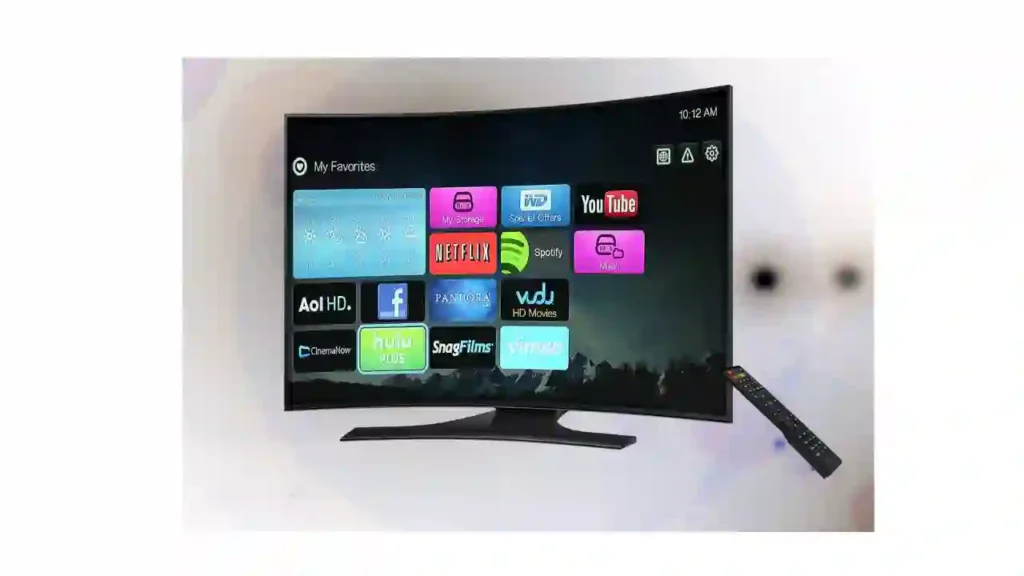
- Samsung App Store
Navigate to your Samsung device, tap on the Apps icon, and locate the Samsung App Store. This straightforward entry point leads you into a world of diverse applications tailored for your device’s compatibility. For any further details you may also contact Samsung officially they provide you the best guide. - Browsing Available Apps and Understanding Categories
Delve into categories provides curated selections that help streamline your search an essential aspect in today’s app saturated market. Leveraging advanced search techniques, like utilizing keywords or filtering based on ratings and user reviews. - Selecting and Installing Apps
To install the app effortlessly, just hit the Install button ensure you’re aware of the permissions it requires which brings us to managing app permissions. Understanding these implications is crucial not only for safeguarding personal data but also for enhancing overall device performance.
Exploring Samsung’s Exclusive App Offerings
Samsung TV Plus offers an impressive range of free streaming channels, redefining how users consume content. With no subscription fees and a robust selection of live TV channels across various genres, it’s a game changer for cord cutters. The seamless integration with Samsung devices means viewers can easily switch between their favorite shows and discover new ones without the clutter of multiple subscriptions.
Incorporating Samsung Health into your daily routine elevates fitness and wellness to new heights. This app provides holistic wellness resources, from guided workouts to mindfulness sessions, making it an all in one health companion. With features that track your physical activities and manage your nutrition goals, it empowers users to maintain healthier lifestyles right from their smartphones.
Ambient Mode on select Samsung TVs transforms idle screens into stunning visuals like personal photos or curated art offering aesthetic appeal while ensuring your space remains stylishly dynamic when the TV is not in use.
Advanced App Management Techniques
Organizing app icons on the home screen of your Samsung Smart TV can significantly enhance your viewing experience. By prioritizing frequently used apps, you not only streamline access but also make navigation a breeze for everyone in the household. This intuitive arrangement allows users to personalize their interface based on individual preferences.
Creating and managing folders for app categories is another advanced strategy worth exploring. By grouping similar apps together like all your gaming platforms or streaming services you reduce clutter and simplify the selection process when you’re in the mood for something specific.
Utilize Samsung’s Multi View feature with compatible apps to maximize productivity and entertainment simultaneouslY think of monitoring live sports while browsing social media. It’s also essential to keep your device running smoothly by updating installed apps manually or automatically this not only gives you access to new features but enhances security as well.
Troubleshooting Apps and Performance Issues
Dealing with Slow Download Speeds and Network Problems: Encountering sluggish download speeds can be incredibly frustrating. Start by testing your internet connection a simple speed test can reveal whether the issue stems from your network or the app itself. For best results, connect directly via Ethernet or ensure that you’re not experiencing Wi-Fi interference from other devices.
Resolving Compatibility Errors Across Different TV Models: App compatibility issues often arise when installing apps on various TV models. Always keep your firmware updated to the latest version, as many apps require recent software for functionality. If an app is unavailable for specific models, alternative platforms like casting from mobile devices may provide temporary solutions while ensuring you have access to the desired content.
Addressing App Freezing, Crashing, or Unresponsiveness: When facing crashes or freezing scenarios, start by clearing the app cache this simple action eliminates corrupted data that may hinder performance. If problems persist, consider uninstalling and reinstalling the app to restore it to default settings.
Maximize Samsung Smart TV’s Potential Through Apps
Using Voice Commands for App Control and Content Search: Unlock the full potential of your Samsung Smart TV by harnessing the power of voice commands. Simply use your remote’s microphone button or activate Bixby to search for content across multiple apps without lifting a finger.
Exploring Samsung TV Plus for Free Content: This platform offers an impressive array of free channels and on demand content, ensuring you have endless entertainment options at no cost. Make it a habit to explore this hidden gem you might discover new shows or live events that pique your interest, all while keeping those streaming subscription costs in check.
Connecting Your Smartphone for Easier App Management (SmartThings App): You can manage your apps by connecting your smartphone via the SmartThings app. This intuitive integration allows for seamless navigation, letting you launch and control apps directly from your phone. Plus, it makes casting and screen mirroring effortless simply select what you want to project from your mobile device, saving time on finding or launching apps manually.
Setting Up Parental Controls and Content Restrictions for Apps: These settings enable restrictions per app or even specific titles within them, keeping inappropriate material at bay while allowing kids access to educational features a win-win situation between security and exploration.
Using Your TV as a Smart Home Hub Through Compatible Apps: By tapping into compatible smart home apps directly through your Samsung Smart TV you interact with both entertainment and home automation. Whether adjusting lighting moods during movie night or checking security cameras seamlessly on screen, turning your television into a centralized hub unifies control over all aspects of modern living.
Optimizing App Performance and TV Settings
Optimizing your Samsung Smart TV and its apps enhance your viewing experience.
Managing TV Storage Space Effectively
Effective management of your TV’s storage space is crucial for maintaining optimal app performance. Regularly auditing the applications you use can help identify and remove those that are seldom accessed, freeing up precious memory. Furthermore, consider using external storage solutions where compatible to expand memory without compromising speed or efficiency.
Clearing App Cache and Data for Improved Performance
Cached data may seem harmless, but over time it accumulates and may hinder performance. Make it a habit to periodically clean out this data most smart TVs allow users to find this option easily in the settings menu. This refresh can lead to enhanced responsiveness of streaming and gaming apps alike restoring a smooth experience that was perhaps taken for granted.
Adjusting Picture and Sound Settings
Adjusting picture settings tailored specifically for each application enhance viewing experience-. Most modern TVs now feature presets aimed at enhancing particular content types like vivid colors for sports or cinematic modes for films that can heighten the overall experience significantly.
Settings for Gaming Apps (Game Mode, FreeSync)
For gamers, utilizing Game Mode minimizes input lag while ensuring faster refresh rates that enhance responsiveness during intense gameplay sessions. When your TV supports FreeSync technology or similar variable refresh rate features, enabling these options creates fluid animations without stutter transforming every adventure into a visually captivating journey.
Securing Your Samsung Smart TV and Apps
After having alot of knowledge its very important to secure your app and tv, For this purpose we have provided you the following best information.
Best Practices for Creating a Secure Samsung Account
When it comes to ensuring the security of your Samsung Smart TV. Do following steps:
- Create a robust Samsung account.
- Use a strong, unique password that combines letters, numbers, and symbols.
- Activate two factor authentication (if available).
- Regularly change your password and avoid using easily guessed information like birthdays or common phrases.
Understanding and Managing App Permissions
Each app installed on your Samsung Smart TV has specific permissions that govern how it interacts with your data and device. Review these permissions carefully apps should only have access to what they genuinely need for functionality. Disable features that you feel compromise your privacy, such as location tracking or microphone access unless absolutely necessary this can significantly reduce potential vulnerabilities.
Avoiding Potential Security Risks
Apps download from third party sources can introduce various security risks. Stick to reputable platforms like the Samsung App Store where apps undergo more rigorous vetting processes. Also, reviewing user feedback not only helps identify poorly designed or malicious applications but also offers insight into any recurring issues faced by other users.
The Future of Apps on Samsung Smart TVs
Samsung’s Tizen OS is poised to revolutionize the smart TV app landscape with its upcoming features and improvements, particularly as it enhances user interactivity and personalization. Expect seamless integration of artificial intelligence to help curate content specifically tailored to individual preferences, making browsing smoother than ever.
The trends in smart TV app development are rapidly evolving to harness cutting edge technologies such as augmented reality (AR) and virtual reality (VR). As Samsung leans into these innovations, users can anticipate immersive experiences that blend digital elements with their real world environments think cooking tutorials rendered right in your kitchen or interactive sports analyses during live games.
The rise of 8K resolution and high refresh rate displays, developers have the opportunity to create visually stunning applications that leverage crystal clear graphics for everything from gaming to cinematic experiences. With a strategic focus on expanding partnerships within various media sectors, Samsung is set not only to diversify its app offerings but also redefine how viewers engage with their screens entirely.
Frequently Asked Questions (FAQs)
1. How do I access the app store on my Samsung Smart TV?
To access the app store, press the Home button on your remote, navigate to ‘Apps’, and select it to open the Samsung App Store.
2. Can I download any app from the app store on my Samsung Smart TV?
Most popular apps are available, but some specific apps may not be compatible with your Samsung Smart TV model or region.
3. Is there a way to update installed apps on my Samsung Smart TV?
Yes, you can update apps by going to Apps, selecting My App, and choosing Update for any apps that have updates available.
4. Can I uninstall apps from my Samsung Smart TV?
Yes, you can uninstall apps by navigating to My Apps selecting the app you wish to remove, and then choosing the option to delete or uninstall.
5. How do I search for a specific app in the Samsung App Store?
You can use the search feature at the top of the App Store screen just type in the name of the app you are looking for using your remote
