When you are in the frustrating position of wanting to adjust volume on Samsung TV without remote, you’re not alone. In this article, we’ll explore various methods to control your TV’s sound settings, ensuring you never miss a moment of your favorite show. Whether you’re dealing with a power outage or simply want to avoid the hassle of searching for your remote, these techniques will empower you to take charge of your viewing experience.
Adjusting the volume on your Samsung TV without a remote might seem daunting, but it’s easier than you think. This guide will walk you through several straightforward methods to regain control over your audio settings. By the end, you’ll feel confident tackling any volume adjustments without relying on that small, often misplaced device.
Understanding to Adjust Volume on Samsung TV
Adjusting the volume on a Samsung TV without a remote can be surprisingly simple, but many users overlook the built-in features that make this possible. Most Samsung TVs are equipped with physical buttons located on the side or back panel. These buttons often include power, volume, and channel controls. While it may require some searching, locating these buttons allows you to regain control of your viewing experience instantly.
For those who prefer a more modern approach, consider using the Samsung SmartThings app available on smartphones. This app not only allows you to adjust the volume but also offers a range of functionalities like changing channels and accessing streaming services directly from your phone. It’s an excellent alternative for anyone who frequently misplaces their remote or wants to streamline their home entertainment setup.
Quick Fixes for Immediate Volume Relief
When facing issue to Adjust Volume on Samsung TV, quick fixes can often save the day without resorting to a full system reboot. One immediate solution is to check the audio settings in the menu sometimes, a simple adjustment like switching between PCM and Bitstream can unlock clearer sound. Also, inspecting any connected devices, such as soundbars or external speakers, can reveal hidden volume settings that might be interfering with your TV’s audio output.
Another effective trick involves toggling the Sound Mode feature. Samsung TVs typically offer various sound profiles like Standard, Music, or Movie, each optimized for different content types. Experimenting with these modes not only enhances your listening experience but can also restore missing volume levels.
When you’re still struggling, consider a temporary fix by unplugging the TV for about 60 seconds. This soft reset can clear minor glitches and restore functionality, allowing you to get back to enjoying your favorite shows without further hassle.
Navigating Samsung TV Audio Settings
Navigating the audio settings on a Samsung TV without a remote might seem daunting, but it opens up a world of convenience. If you find yourself in a situation where your remote is misplaced or malfunctioning, you can still take control through the TV’s built-in buttons.
Many Samsung models feature a joystick like control located on the back or underside of the TV, allowing you to access the menu. Once there, simply scroll to the audio settings, where you can adjust the volume, change sound modes, and even fine-tune equalizer settings for an optimal listening experience.
When your Samsung TV is equipped with Smart features, consider using the Samsung SmartThings app on your smartphone. This app not only replicates remote functionalities but also offers unique features like voice control and advanced audio adjustments.
By tapping into these resources, you can enhance your audio experience without the hassle of physical remotes. So whether you’re adjusting volume levels for an intense movie scene or setting the perfect ambiance for background music, mastering these alternative methods ensures you’re never left in silence.
Advanced Volume Calibration Techniques
Adjust volume on Samsung TV without a remote may seem daunting, but advanced volume calibration techniques offer innovative solutions. One such method involves utilizing your smartphone as a remote control. By downloading the Samsung SmartThings app, you can seamlessly connect to your TV via Wi-Fi, allowing you to adjust the volume directly from your device.
This not only provides convenience but also enhances your overall viewing experience by letting you control settings from the comfort of your seat.
Another effective technique is leveraging voice assistants. If your Samsung TV is compatible with Bixby, Alexa, or Google Assistant, you can simply issue voice commands to adjust the volume. This hands free approach not only makes it easy to manage audio levels but also adds a layer of accessibility for users who may have mobility challenges.
Also, exploring the TV’s built-in accessibility features can reveal options like sound leveling and equalization, enabling you to fine-tune audio output to match your preferences without a physical remote. Embracing these advanced techniques transforms how you interact with your Samsung TV, making it more intuitive and personalized.
Troubleshooting Samsung TV Sound Output
When you find yourself in a situation where your Samsung TV remote is missing or malfunctioning, to Adjust Volume on Samsung TV may seem daunting, but there are alternative methods that can help you regain control. Many Samsung TVs come equipped with physical buttons located on the device itself, often found on the side or back panel. These buttons typically allow you to adjust the volume directly, providing a simple solution when the remote is out of reach.
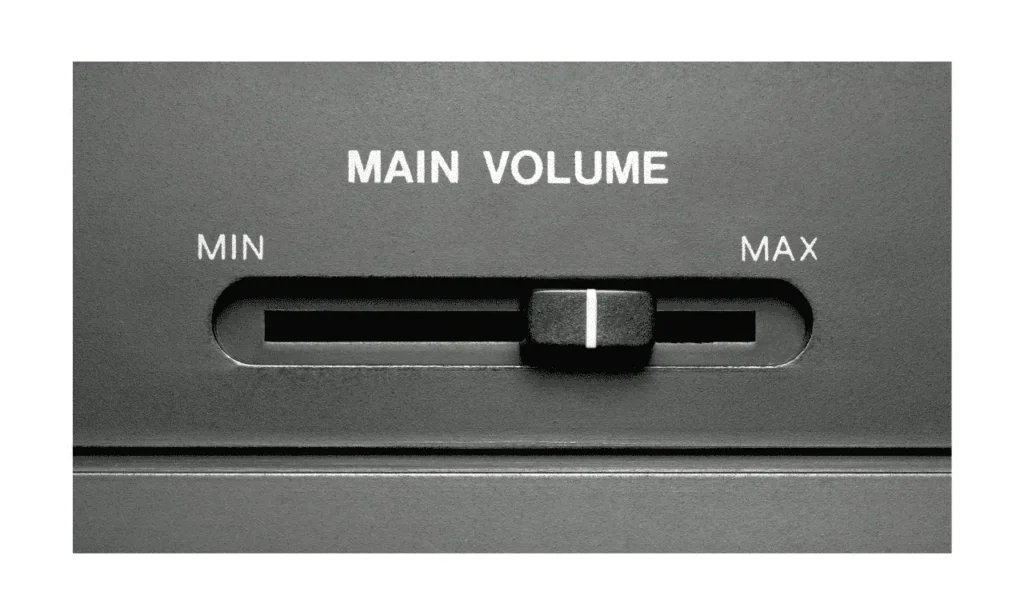
In some models, a multi function button can be used to navigate through menus, enabling you to not only change the volume but also access sound settings for more tailored audio experiences.
Additionally, if you have a smartphone, you can take advantage of the SmartThings app, which transforms your device into a remote control for your Samsung TV. This app not only allows you to adjust the volume but also to explore advanced settings, such as equalizer options and audio output configurations.
For users who prefer voice commands, integrating a voice assistant like Bixby or Google Assistant with your TV can also enhance your experience; simply issue a command to adjust the sound levels without lifting a finger. By leveraging these alternatives, you can seamlessly troubleshoot sound issues and keep enjoying your favorite shows without interruption.
Updating Samsung TV Firmware for Audio Improvements
Updating your Samsung TV firmware can significantly enhance your audio experience, offering not just clarity but also a more immersive sound profile. Firmware updates often include optimizations for audio output, allowing you to enjoy your favorite shows and movies with richer soundscapes. By ensuring your TV is running the latest software, you can take advantage of features like improved equalizer settings and enhanced surround sound options that may not have been available previously.
If you find yourself without a remote,Adjust Volume on Samsung TV might seem like a daunting task, but Samsung TVs come equipped with intuitive alternatives. You can easily navigate the settings through the TV’s control buttons, typically located on the side or back. Samsung provide detail discussion about them on their site page as Samsung Support.
Additionally, many models support voice commands via Bixby or other smart assistants, allowing you to simply ask for volume adjustments. This flexibility not only enhances accessibility but also encourages users to explore their TV’s full range of audio capabilities. Embrace these features to transform your viewing experience into something truly exceptional.
External Solutions for Better Volume Control
When you find yourself without the remote for your Samsung TV, it can feel frustrating, especially when you need to Adjust Volume on Samsung TV quickly. Fortunately, there are several external solutions that can help you regain control without missing a beat. One popular method is utilizing smartphone apps that turn your device into a remote. Apps like Samsung SmartThings allow you to connect directly to your TV over Wi-Fi, providing not just volume control but also access to other essential features.
Another effective solution lies in using universal remotes or programmable remotes. These devices can be configured to work with multiple gadgets in your home theater setup, allowing for seamless volume adjustments among various devices.
And, many soundbars and home theater systems come equipped with their own remote controls that can adjust the TV volume if connected properly. Embracing these alternatives not only simplifies your viewing experience but also opens up opportunities to enhance your home entertainment setup. With these tools at your disposal, you can ensure that a missing remote won’t disrupt your enjoyment of your favorite shows.
Accessibility Features for Volume Management
Managing volume on a Samsung TV without a remote can be surprisingly intuitive, thanks to the accessibility features embedded within its design. One of the most convenient options is the use of the TV’s built-in buttons, typically located on the back or side of the unit. By simply locating these tactile controls, users can adjust the volume up or down, providing an immediate solution when the remote is misplaced or out of battery.
For those who prefer a more tech-savvy approach, Samsung TVs often come equipped with voice control capabilities. With features like Bixby or integration with smart home devices, you can adjust the volume just by speaking commands. This hands-free method not only enhances convenience but also exemplifies how technology can simplify everyday tasks, making entertainment more accessible for everyone.
Also, users can explore the SmartThings app on their smartphones, which allows for comprehensive control over their TV settings, including volume adjustments. This seamless integration of mobile technology into home entertainment systems showcases a modern take on accessibility, ensuring that everyone can enjoy their favorite shows without hassle.
Resetting Samsung TV Audio Settings
Adjusting the audio settings on your Samsung TV without a remote might seem like a daunting task, but it’s surprisingly straightforward once you know where to look. Many models come equipped with physical buttons located on the TV itself, often found on the back or side panel. By pressing these buttons, you can navigate through the menu to access sound settings.
For those who prefer a more innovative solution, consider utilizing a smartphone app. Samsung offers the SmartThings app, which allows you to control various functions of your TV, including audio settings, directly from your mobile device. This can be particularly useful if you’ve misplaced your remote or if it’s simply out of batteries. With just a few taps, you can Adjust Volume on Samsung TV, switch between sound modes, or even reset the audio settings to factory defaults.
When to Seek Professional Help
When you find yourself consistently struggling to adjust volume on Samsung TV without a remote, it might be time to consider seeking professional help.
This isn’t just about convenience; persistent issues can indicate underlying problems with your TV’s hardware or software. A professional technician can provide a thorough assessment and potentially identify faults that you might overlook, such as internal component failures or outdated firmware that could be impacting functionality.
When you’ve attempted various troubleshooting techniques like using the TV’s physical buttons, exploring universal remote options, or even trying smartphone apps and still face challenges, it signals a more complex issue. Sometimes, DIY fixes can lead to unintentional damage, making expert assistance not just wise but essential.
By consulting with a professional, you ensure that your TV is restored to its optimal performance, allowing you to enjoy your favorite shows without the hassle of volume control woes.
Preventing Future Volume Issues
When facing issues to Adjust Volume on Samsung TV, especially without a remote, it’s essential to explore alternative methods that ensure seamless control. One effective approach is to utilize the physical buttons located directly on the TV itself. These buttons, often tucked away on the side or back, can be a lifesaver in emergencies. Familiarizing yourself with their location not only empowers you during unexpected situations but also reinforces your connection to the device.
Also, consider leveraging smart home technology if you have it integrated into your living space. Many Samsung TVs are compatible with voice assistants like Bixby, Alexa, or Google Assistant, allowing you to adjust the volume through simple voice commands.
This hands-free solution not only enhances convenience but also opens the door to a more interactive and engaging viewing experience. By blending traditional methods with modern technology, you can prevent future volume issues and enjoy your favorite shows without interruption.
Frequently Asked Questions(FAQs)
- How can I adjust the volume on my Samsung TV without a remote?
You can adjust the volume using the physical buttons located on the TV itself, usually found on the side or back of the unit. - Is there a way to control the volume through a smartphone?
Yes, if your Samsung TV is connected to Wi-Fi, you can use the Samsung SmartThings app on your smartphone to control the volume. - Can I use voice commands to adjust the volume without a remote?
If your Samsung TV supports voice assistants like Bixby or Alexa, you can use voice commands to change the volume. - What should I do if my TV doesn’t have physical buttons?
If there are no physical buttons, you can try using the SmartThings app or connect a USB keyboard to control the volume. - Is there a way to reset the TV settings if I can’t adjust the volume?
Yes, you can perform a factory reset through the TV’s menu, but this may require a remote or alternative control method like a keyboard.
